Create Your Own Stylish Curtains with These Simple Tips
Have you had this situation before? One day, you decided to head to the department store to buy curtains. Sadly, you weren’t able to find a unique set of pleat curtains that perfectly matches the design of your home. In addition, most of these products are quite expensive. Not easy to find our perfect curtains out there, is it?
Create Your Own Stylish Curtains with These Simple Tips
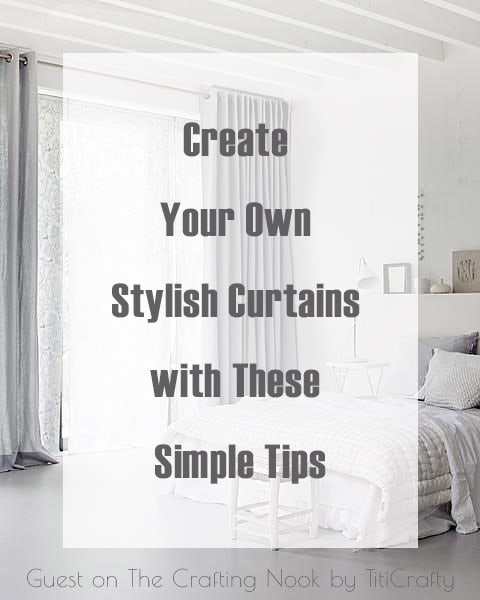
For this kind of dilemma, the best solution would be to make your own drapes. Although not all of us are born with mad sewing skills, creating your own curtains can be a fun and worthwhile experience. Once you get the hang of this activity, customizing your room without breaking the bank will be a cinch. To help you out, here are basic guidelines that you need to following when creating your own curtains.
1. Measuring
This post may contain affiliate links. Please read our Disclosure Policy.
How to measure for curtains gave simple ways to accurately measure your curtains. When doing this task, place the pole 10 cm above your window frame. It should overlap the casing by 15 cm to ensure that the drapes will cover the entire window and allow more light to enter when it’s fully open. You can use a metal tape for measuring the drapes. In addition, the width of your curtains should be at least one and a half times wider than the pole’s length.
2. Line your drapes
This will allow you to hang them better and provide more privacy to your home. Choose an off-white lining because it reflects sunlight and keeps the room cooler during a sunny weather. In addition, linings protect the fabric of the curtain from losing its color.
3. Hem the drapes by hand
Hand sewing is tough work. However, it provides a more professional look to the finished product. Stitches that are hand-hemmed will be less visible from the front. Furthermore, machine hemming puckers up the fabric. When creating sheer curtains, use a hand-rolled hem.
4. Align the patterns in your fabric
If you are using a fabric with patterns, make sure that the design is well aligned within the curtain panels. The goal here is to give your room a more uniform look.
5. Don’t be stingy with your fabric
Invest on good fabric. Draper-width fabric may cost a hundred dollars per yard, but it’s worth the purchase because they provide fullness and style. But if you really want to save up, you can create curtains from inexpensive and plain cotton.
James Stanley is one of the content writer team, Photographer, Blogger in Bahay Kubo interactive base in the Philippines. Hope you like these easy tips!!!
Til’ next time…

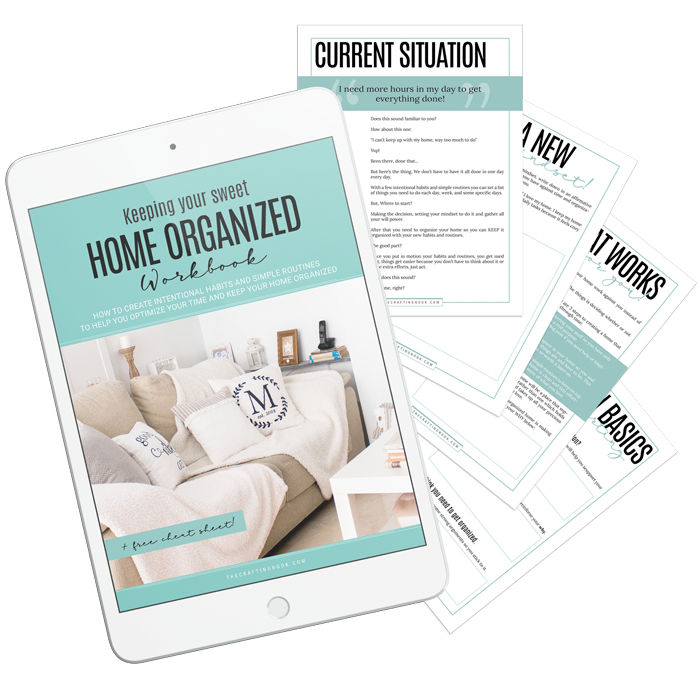
FREE WORKBOOK
Keeping your Sweet Home Organized
Learn how to create intentional habits and simple routines to Keep Your Home Organized. Plus freebies, printables, exclusive content, and tips.
Disclaimer: By clicking on the “Yes” button above you are giving me your consent to collect and use your information according to the law and My Policy Privacy. Zero Spam I promise!